Download PDF
Note before installation
Install the gateway to a secure location. In public places, install the gateway behind locked doors. To ensure strong enough signal strength for data delivery, keep the maximum distance between mesh network devices under 20 m.
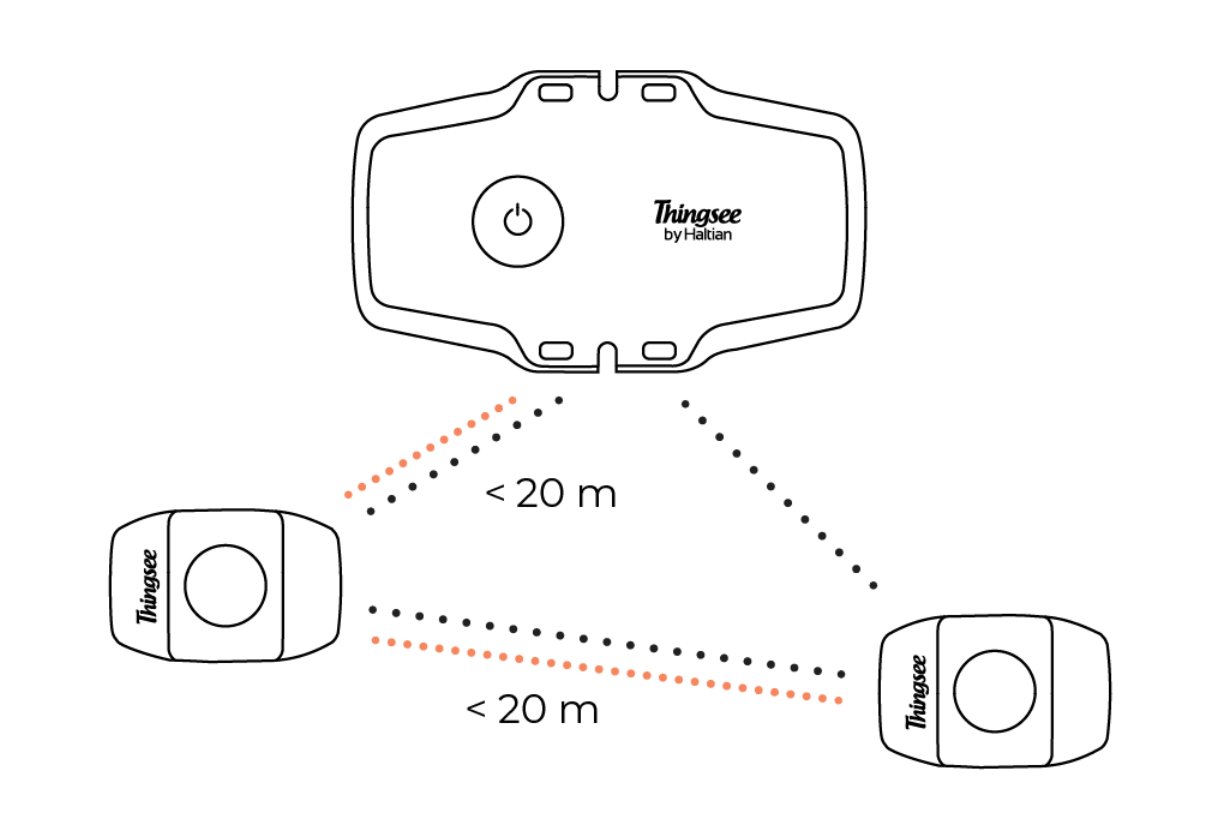
If the distance between a measuring sensor and the gateway is > 20m or if the sensors are separated by a fire door or other thick building materials, use extra sensors as routers.
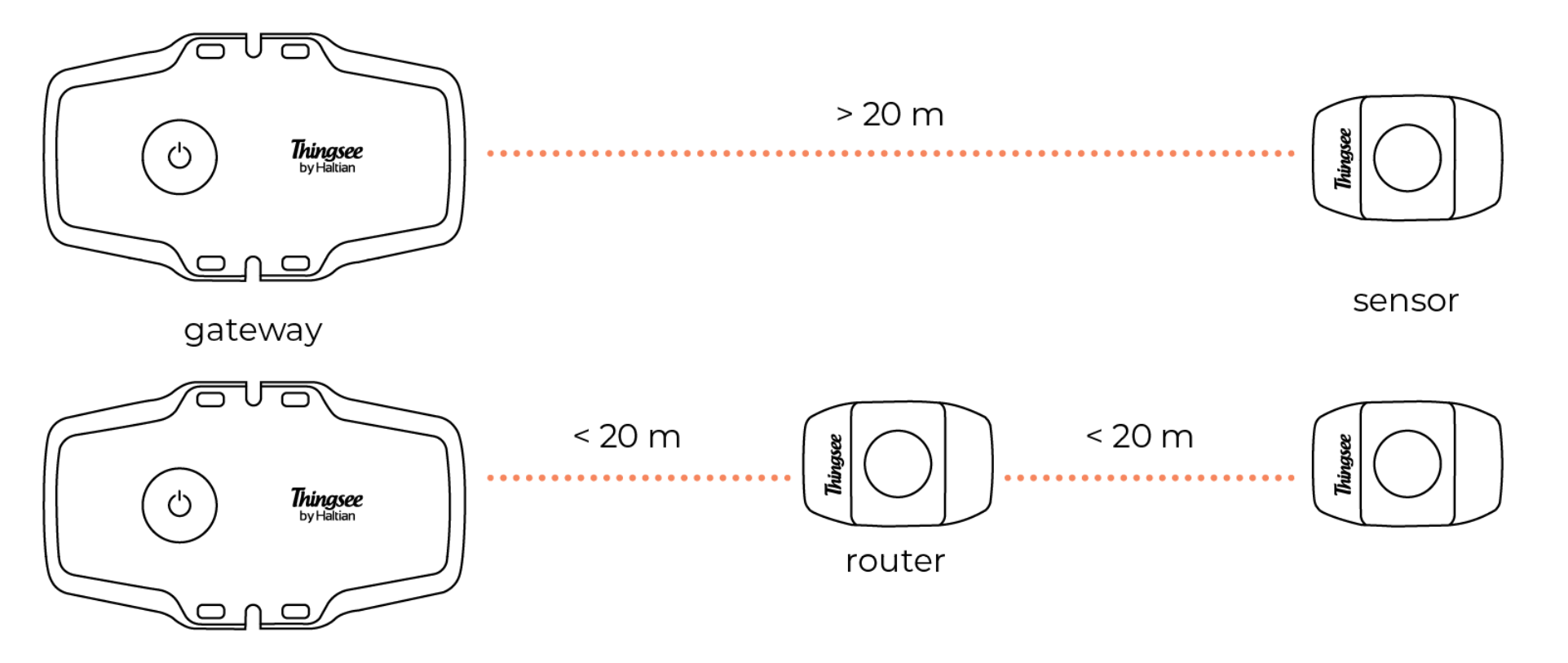
Thingsee installation network structure
Thingsee devices build a network automatically. Devices communicate all the time to adjust the network structure for effective data delivery. Sensors create subnetworks for data delivery by choosing the best possible route based on signal strength. The subnetwork chooses the strongest possible gateway connection for data delivery to the cloud. The customer network is closed and secure. It cannot be harmed by third party connections.
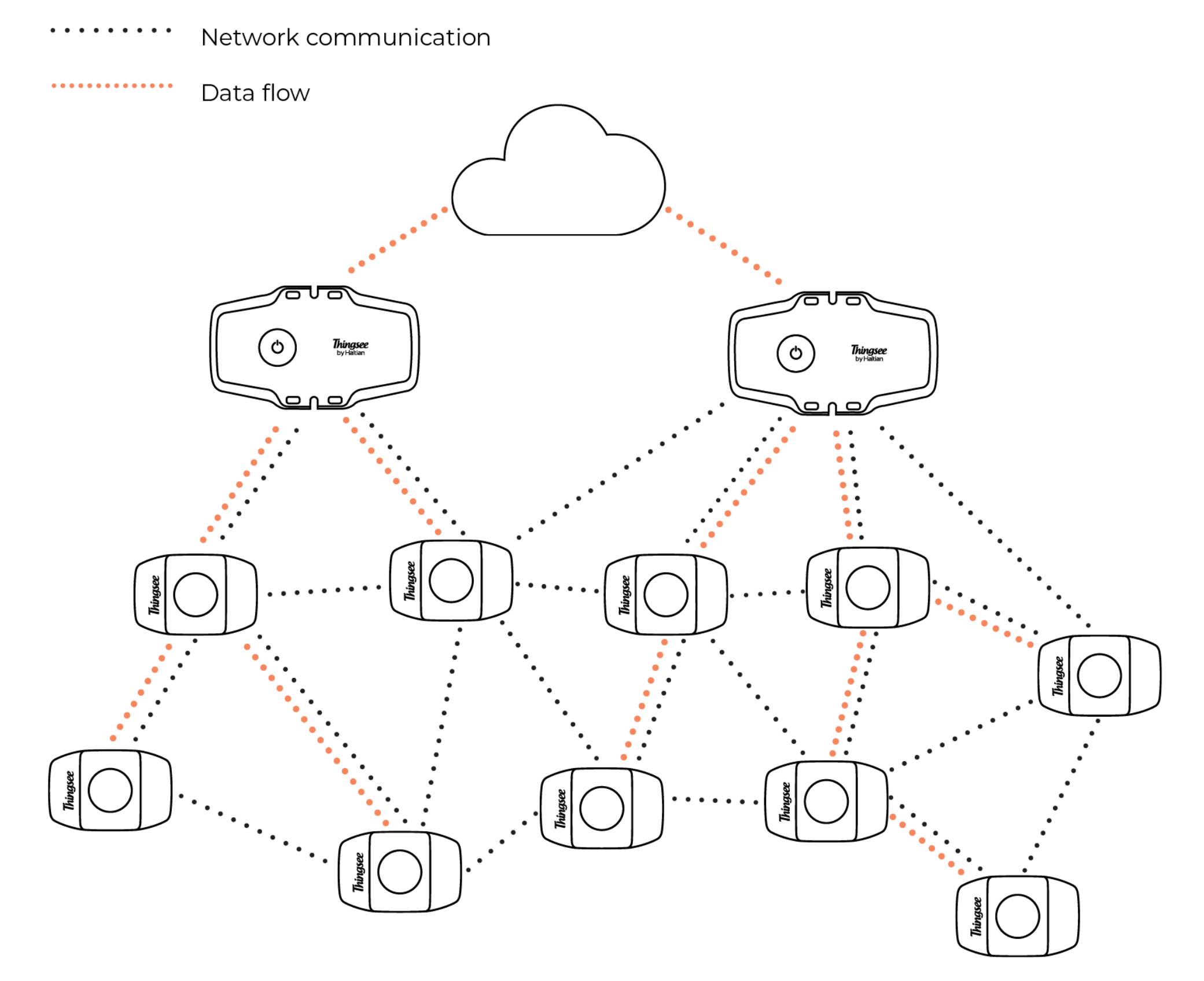
The amount sensors per one gateway varies depending on the sensors’ reporting time: the longer the reporting time, the more sensor can be connected to one gateway. The usual amount is from 50-100 sensors per gateway to even up to 200 sensors. To ensure mesh network data flow, a second gateway can be installed on the other side of the installation site.
Things to avoid in installation
Avoid installing the Thingsee products near the following:
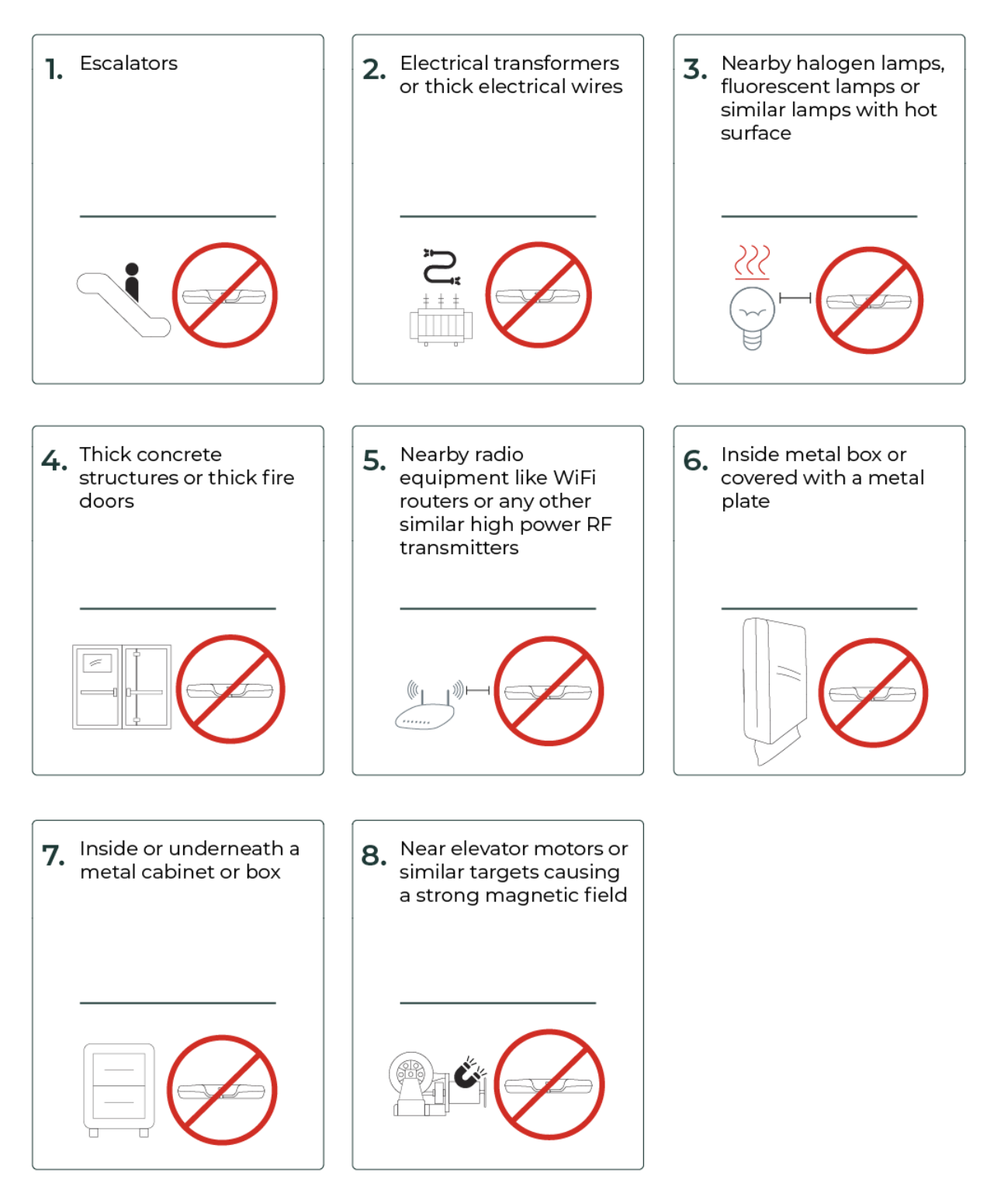
Data integration
Make sure that data integration has been properly setup prior to the installation process.
See link https://support.haltian.com/howto/aws/
Thingsee data can be pulled (subscribed) from the Thingsee Cloud live data stream, or the data can be pushed to your defined end point (e.g. Azure IoT Hub before you install the sensors.)
Installation
Before installing the sensors, make sure the Thingsee gateway device is installed and connected to a mobile network (LED blinking green).
To identify the gateway, read the QR code on the backside of the device with a QR code reader or Thingsee Toolbox application on your mobile device.
Identifying the device is not necessary, but it will help you keep track of your IoT installation and help Haltian support to solve possible issues.
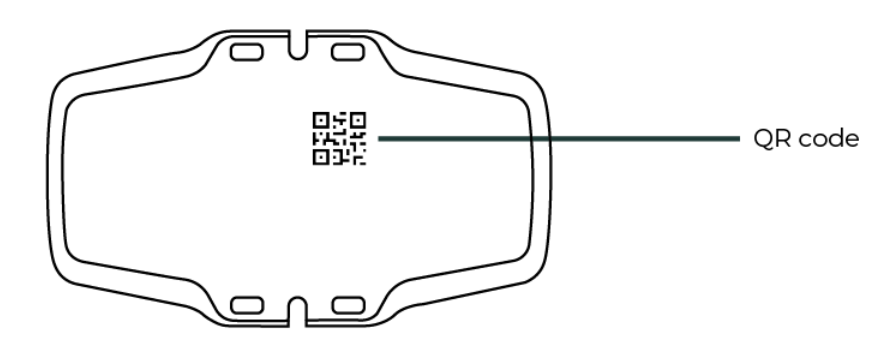
To identify the device over Thingsee API, please follow the link for further information. https://support.haltian.com/api/open-services-api/api-sequences/
Connect the power source to the gateway and plug it into a wall socket with 24/7 power. Do not unplug the device to avoid disrupting the IoT system and causing data loss.
Note: always use the power source included in the sales package.
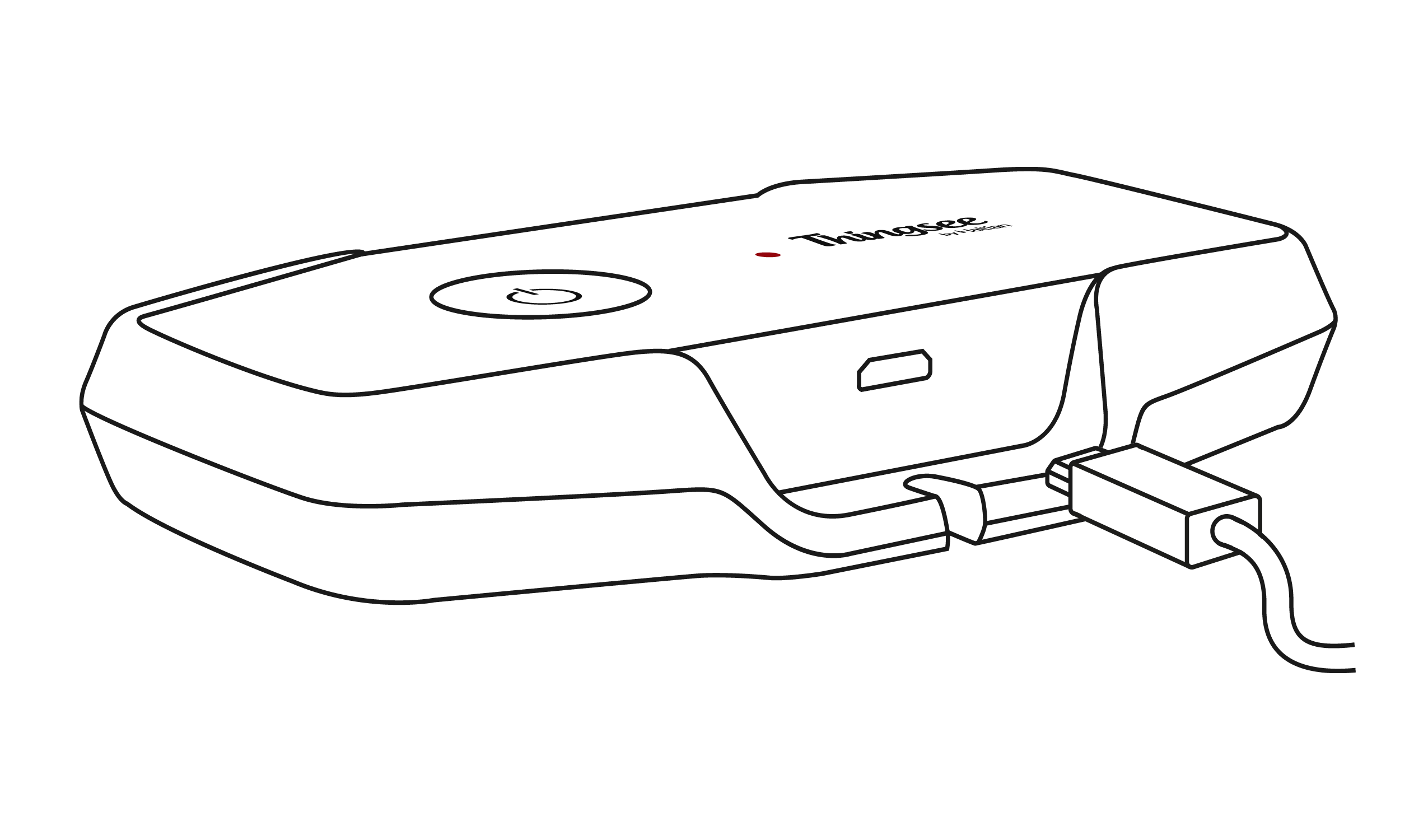
To prevent someone from accidentally unplugging the gateway, attach the ‘Do Not Unplug’ sticker to the power cord to a visible place near the socket.
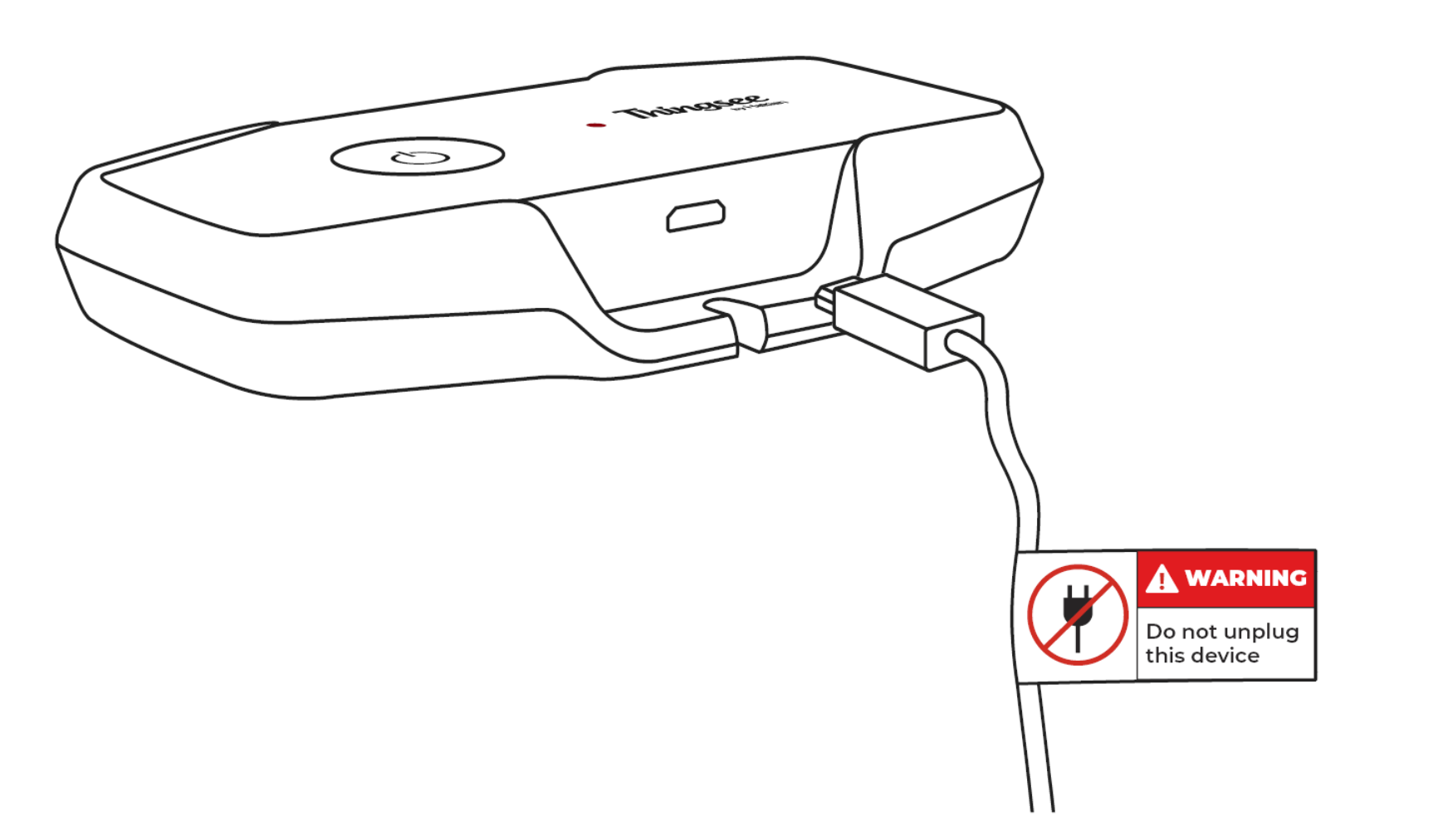
Thingsee GATEWAY GLOBAL is always cellular connected: LED indication is used to provide gateway status information.
The LED on top of the device starts to blink:
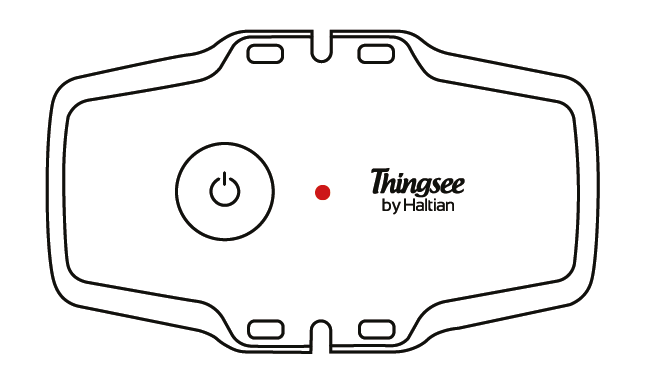
- RED blink – device is connecting to mobile network

- RED/GREEN blink – device is connecting to Thingsee cloud

- GREEN blink – device is connected to the mobile network and Thingsee cloud and is operating correctly

To reboot the device, unplug the power cord and plug it back in after a few seconds.