Download PDF
Note before installation
Install the gateway to a secure location. In public places, install the gateway behind locked doors. To ensure strong enough signal strength for data delivery, keep the maximum distance between mesh network devices under 20m.
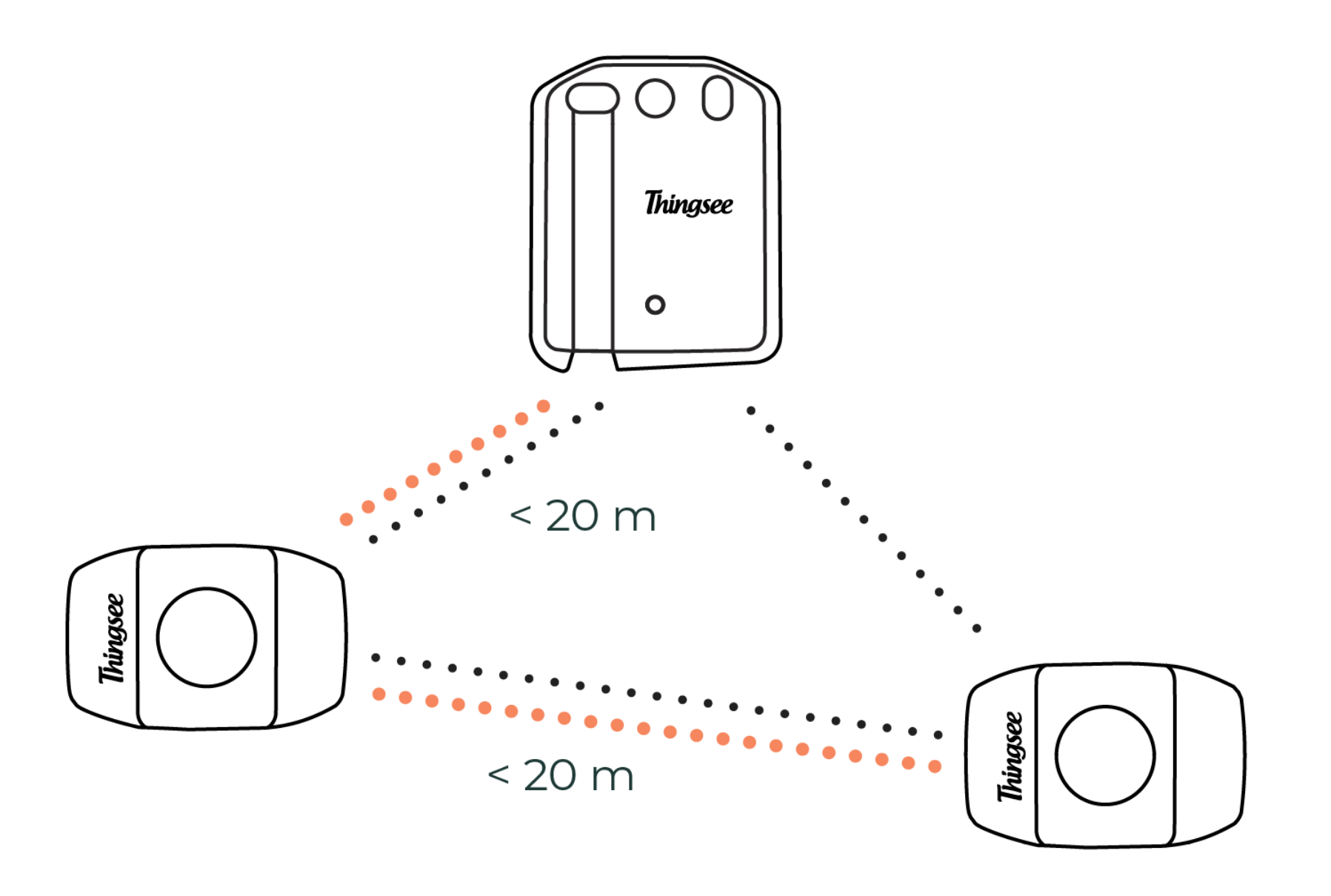
If the distance between a measuring sensor and the gateway is > 20m or if the sensors are separated by a fire door or other thick building materials, use extra sensors as routers.
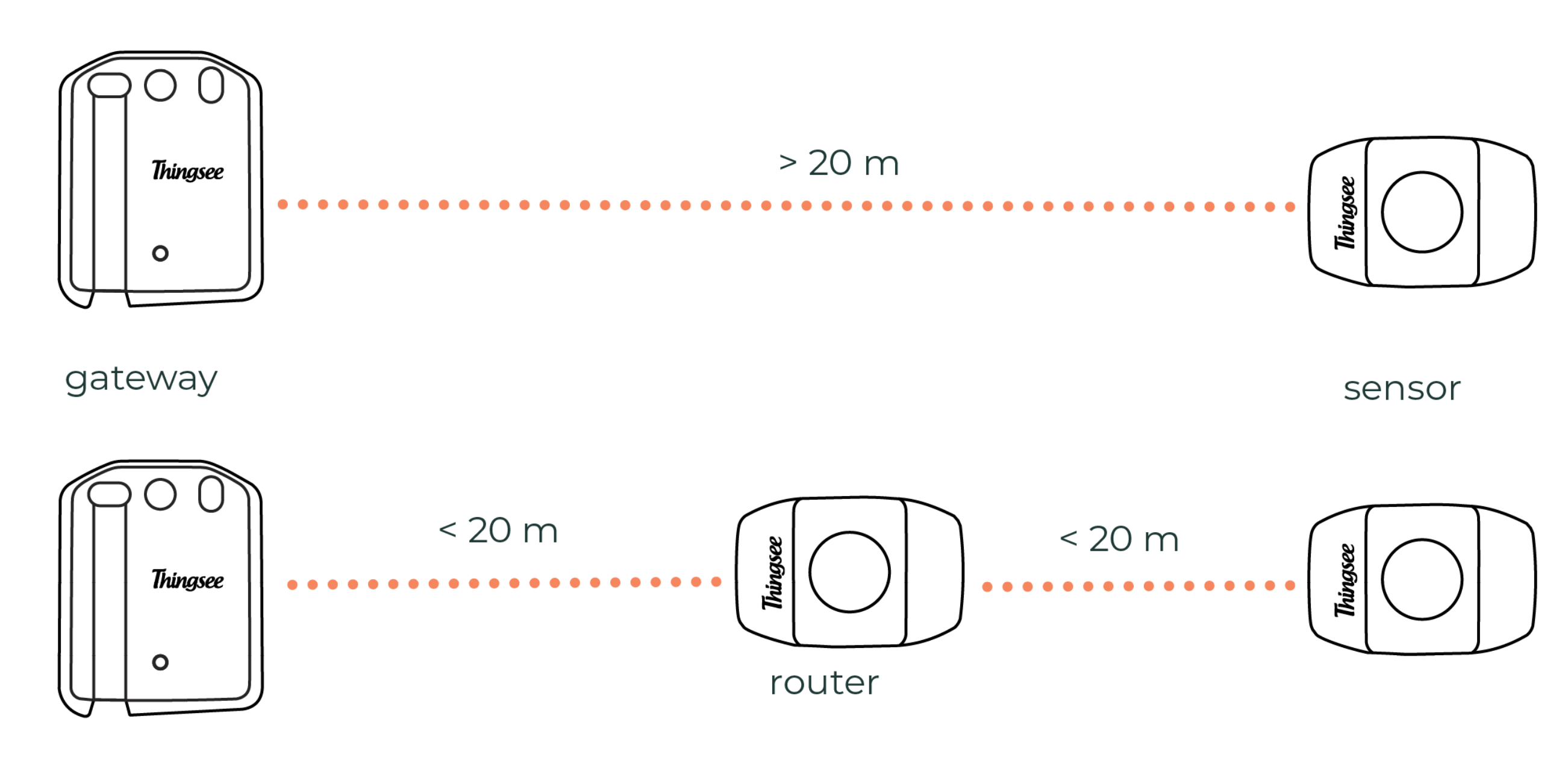
Thingsee installation network structure
Thingsee devices build a network automatically. Devices communicate all the time to adjust the network structure for effective data delivery. Sensors create subnetworks for data delivery by choosing the best possible route based on signal strength. The subnetwork chooses the strongest possible gateway connection for data delivery to the cloud. The customer network is closed and secure. It cannot be harmed by third party connections.
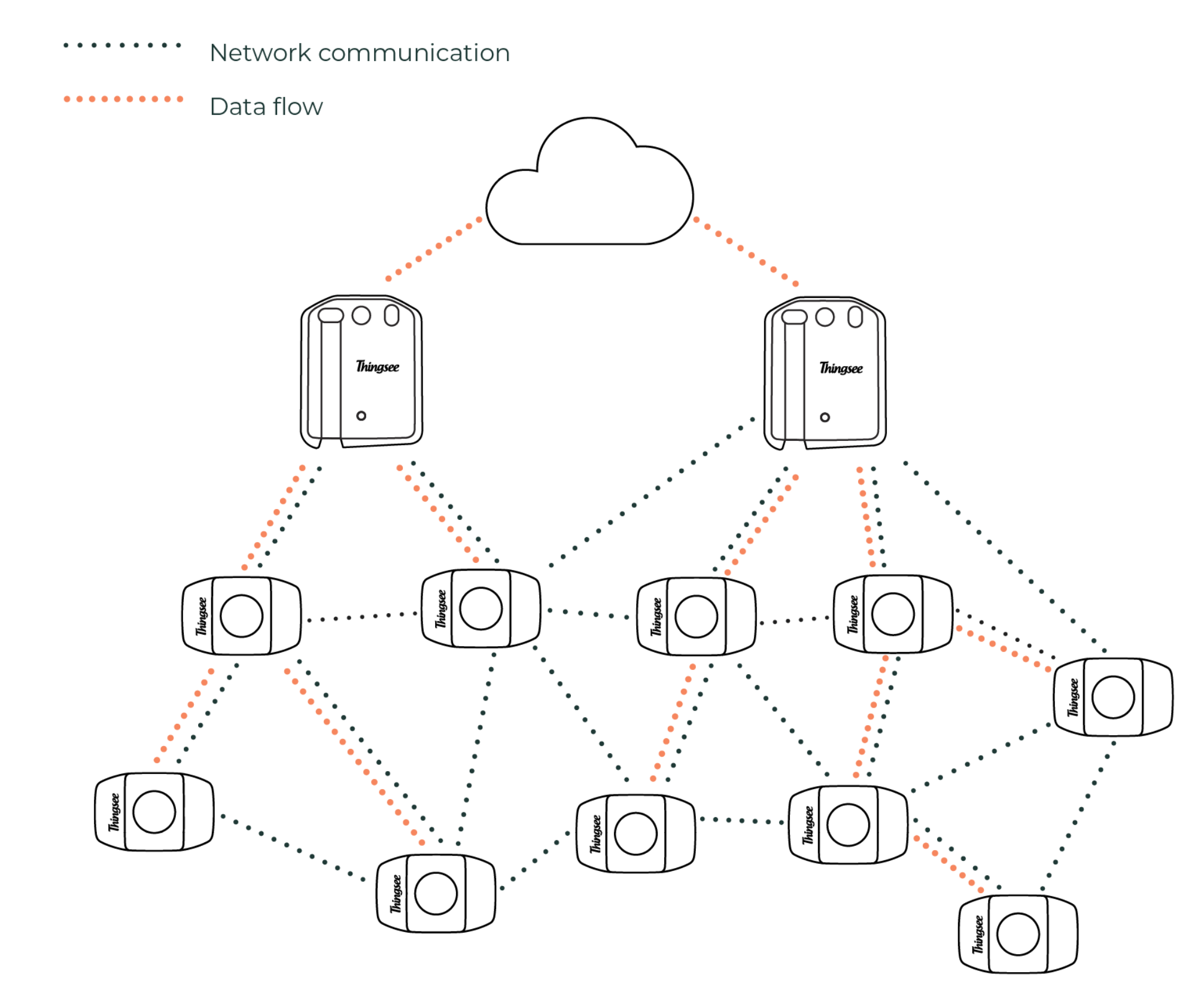
The amount sensors per one gateway varies depending on the sensors’ reporting time: the longer the reporting time, the more sensor can be connected to one gateway. The usual amount is from 50-100 sensors per gateway to even up to 200 sensors. To ensure mesh network data flow, a second gateway can be installed on the other side of the installation site.
Things to avoid in installation
Avoid installing the Thingsee products near the following:
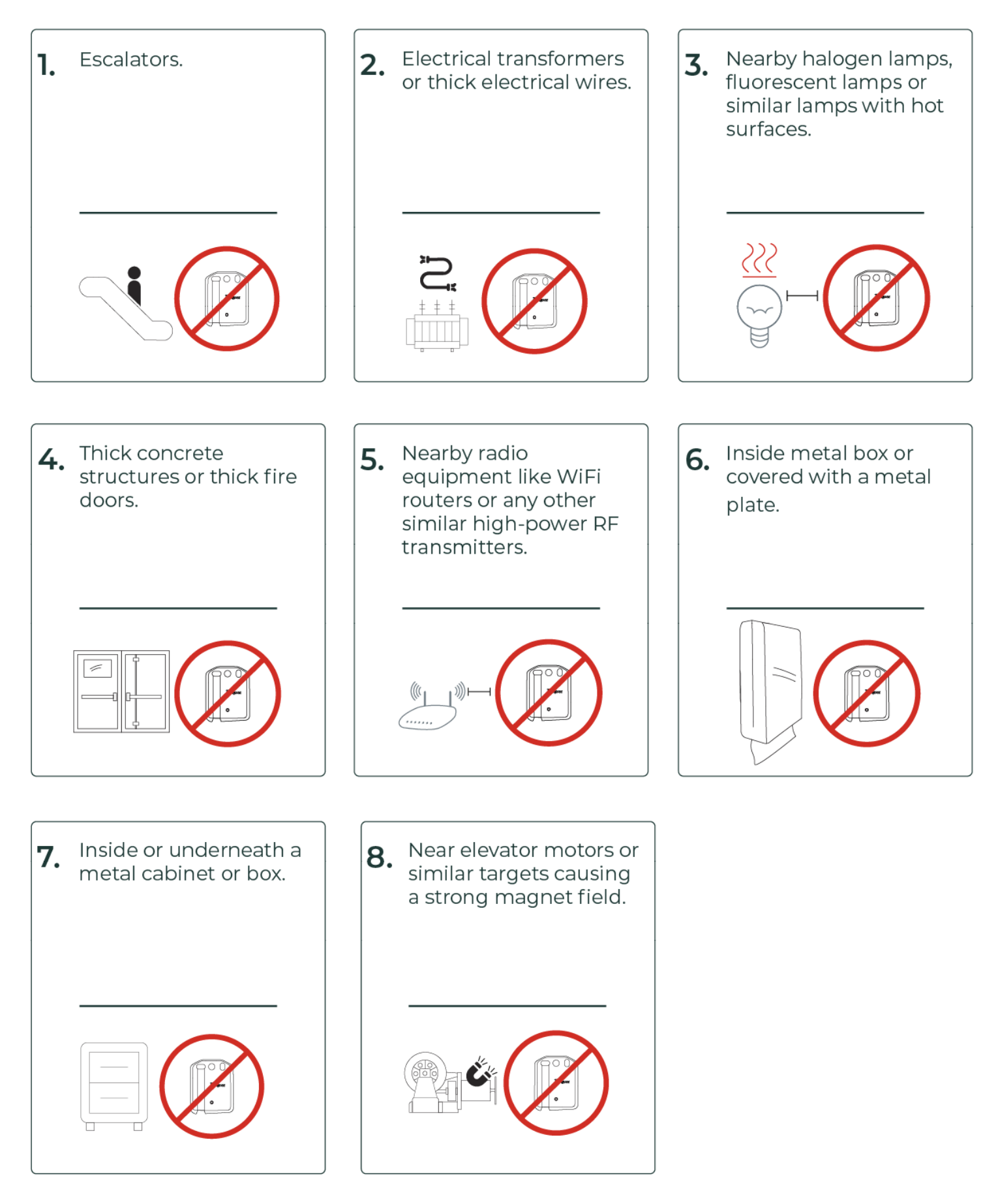
Data integration
Make sure that data integration has been properly setup prior to the installation process.
See link https://support.haltian.com/howto/aws/
Thingsee data can be pulled (subscribed) from the Thingsee Cloud live data stream, or the data can be pushed to your defined end point (e.g. Azure IoT Hub before you install the sensors.)
Installation
Please make sure the Thingsee GATEWAY LAN is installed before you install the sensors.
To identify the gateway, read the QR code on the backside of the device with a QR code reader or Thingsee installation application on your mobile device.
Identifying the device is not necessary, but it will help you keep track of your IoT installation and help Haltian support to solve possible issues.
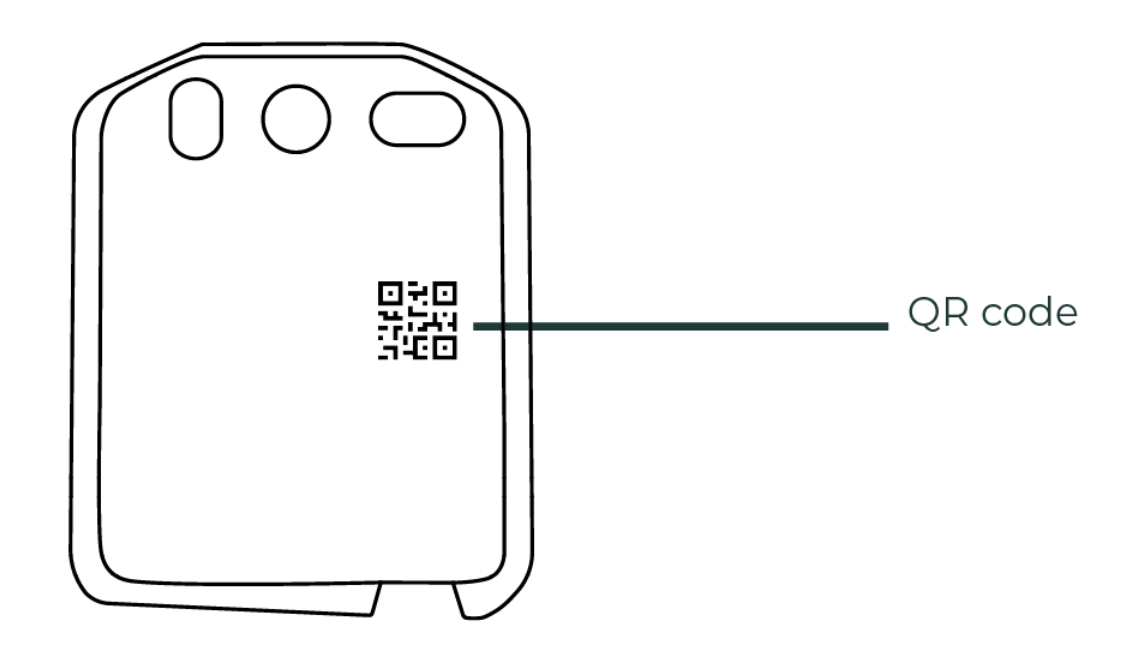
To identify the device over Thingsee API, please check: https://support.haltian.com/api/open-services-api/api-sequences/
Connect the power source to the gateway and plug it into a wall socket with 24/7 power. Note: Always use the power source included in the sales package.
Connect the ethernet cable to the device.
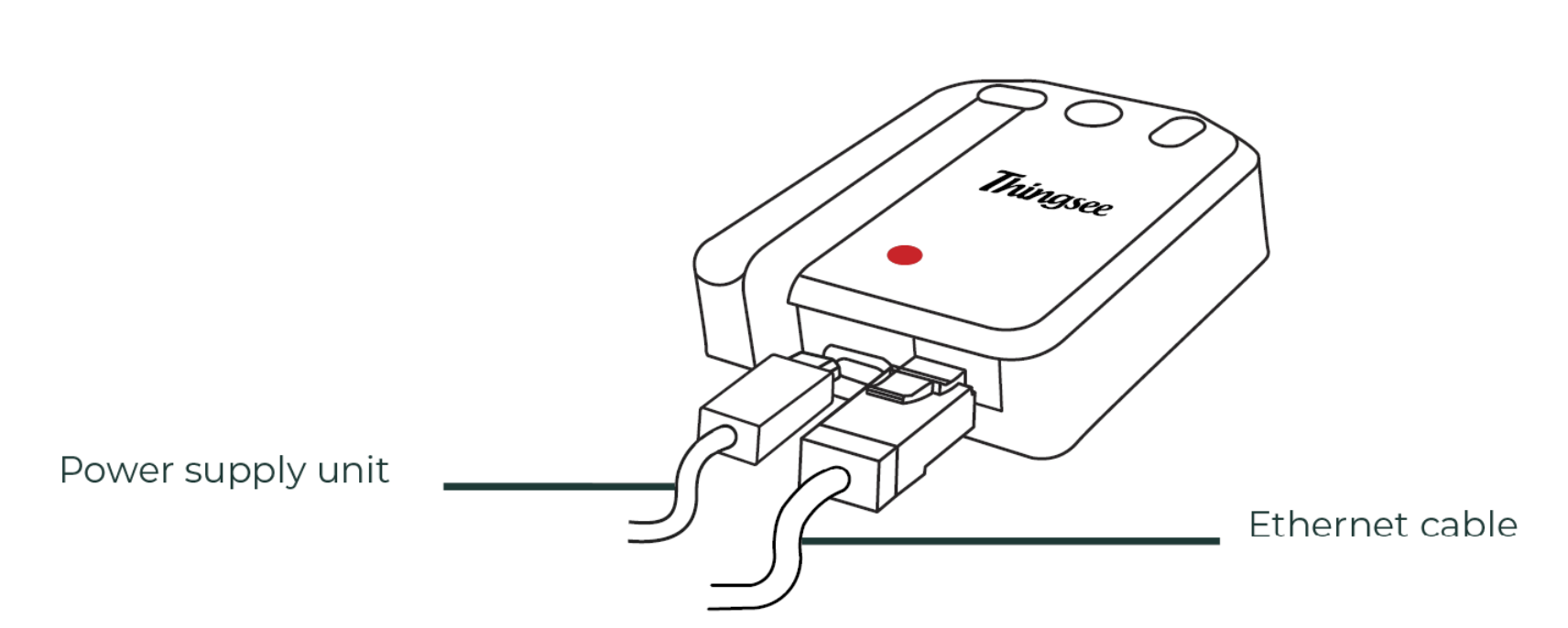
Note: The socket-outlet for the power source should be installed near the equipment and should be easily accessible.
Thingsee GATEWAY LAN is always ethernet connected: LED indication is used to provide gateway status information.
The LED on top of the device starts to blink:

RED blink – Searching or cannot find Ethernet connectivity

Simulatenous RED and GREEN blink – Ethernet connection working, but no cloud connection

GREEN blink – normal operation, connected to LAN network

Changing Green and Red blink – Firmware update

To close the device unplug the device.
Network requirements
Network services
Thingsee GATEWAY LAN requires following services from the network.
- IP address allocated by DHCP
What can go wrong?
- Ensure that the power outlet has 24/7 power output, so that we don’t loose the gateway e.g. in every night. In such case the system will recover once the power goes back up, but it is not optimal and causes some unnecessary stress to the devices and thus possible decreasing battery-life.
- Ensure that the gateway is hard or impossible to access by outsiders, so that it doesn’t get abused or stolen.
- If you have any trouble connecting the gateway, contact support@haltian.com
Safety guide
Read these simple guidelines. Not following them may be dangerous or against local laws and regulations. For further information, read the user guide and visit https://www.haltian.com
Usage
Do not cover the device as it may prevent the device from operating properly.
Safety distance
Due to radio frequency exposure limits the gateway should be installed and operated with a minimum distance of 20 cm between the device and the body of the user or nearby persons.
Care and maintenance
Handle your device with care. The following suggestions help you keep your device operational. Do not open, dismantle or modify the device. Unauthorized modifications may damage the device and violate regulations governing radio devices. If the device is opened by an unauthorized representative, the warranty will be null and void. Do not store the device in wet or humid conditions. Do not drop, knock, or shake the device. Rough handling can break it. Only use a soft, clean, dry cloth to clean the surface of the device. Do not clean the device with solvents, toxic chemicals or strong detergents as they may damage your device and void the warranty. Do not paint the device. Paint can prevent proper operation. Failure to comply with the instructions may cause damage to the device.
Damage
If the device is damaged contact support@haltian.com. Only qualified personnel may repair this device.
Small children
Your device is not a toy. It may contain small parts. Keep them out of the reach of small children.
Interference with medical devices
The device may emit radio waves, which could affect the operation of nearby electronics, including cardiac pacemakers, hearing aids and defibrillators. If you have a pacemaker or other implanted medical device, do not use the device without first consulting your doctor or the manufacturer of your medical device. Maintain a safe distance between the device and your medical devices and stop using the device if you observe a persistent interference with your medical device.