Download PDF
Using THINGSEE PRESENCE sensor
Sensor detects the movement based on body heat detection.
Using sensor for visitor counting
Sensor can be used for visitor counting in places like door ways and corridors. Thingsee Visitor Counter Dome is available for this purpose.
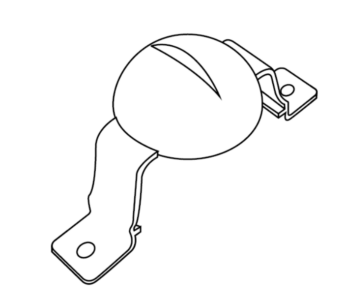
Using workspace occupancy detection
Thingsee PRESENCE can be installed under a table to detect the usage of a working space. Sensor sensitivity should be decreased to avoid unwanted detections outside the working space. This is possible with Thingsee Occupancy Dome.
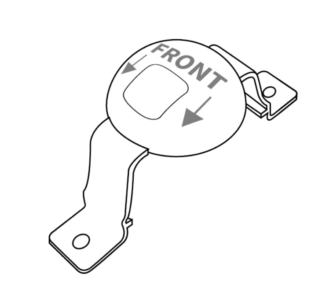
General installation instructions
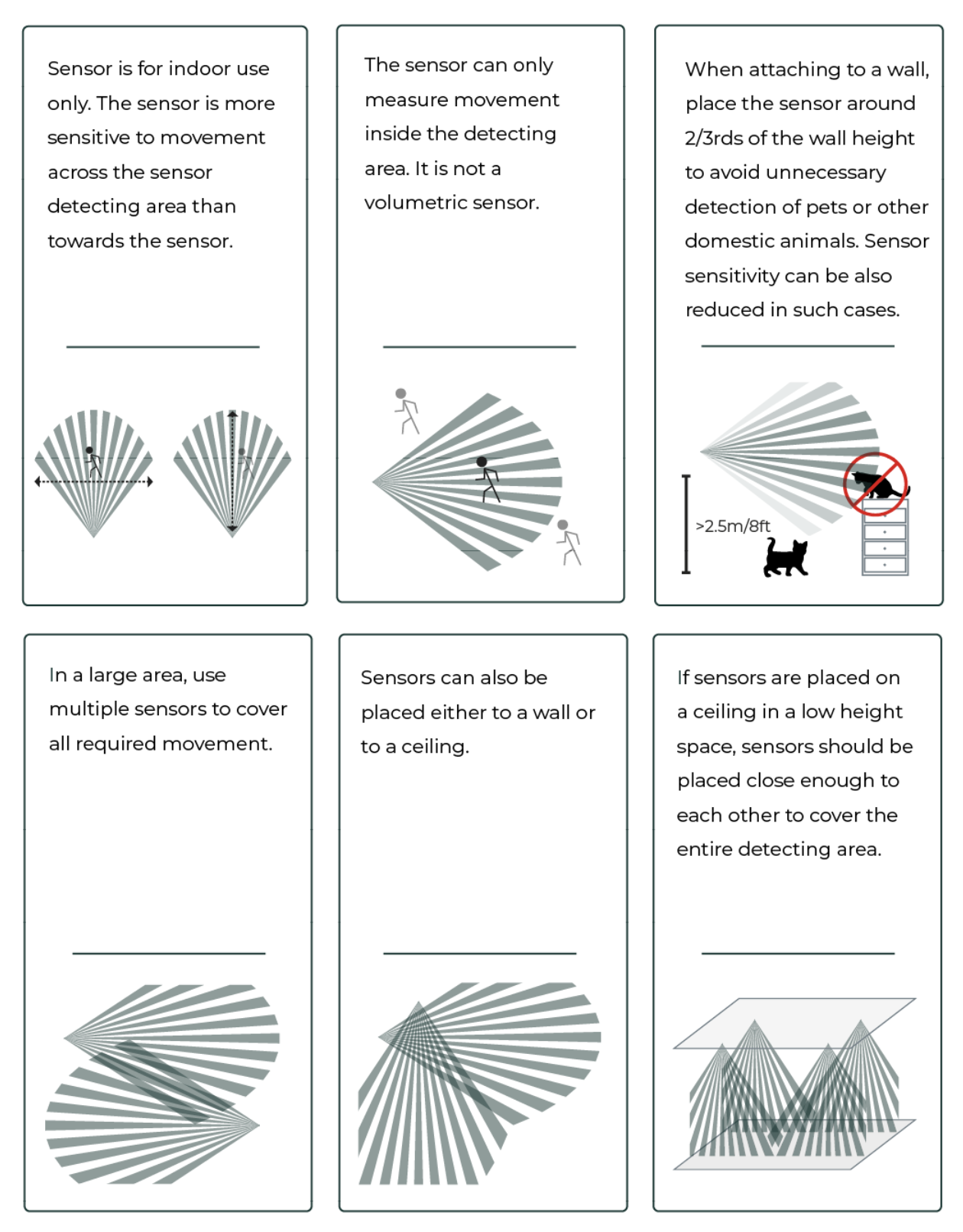
Thingsee PRESENCE detection capability changes related to the height of the space. Following chart describes different distances. Adjusted sensitivity levels shown as white lines inside the maximum area are for illustration purposes only. Detection area changes related to sensor sensitivity level. Thingsee PRESENCE detects people movement in its detection area with maximum of 34 movements per minute despite the movement’s direction or distance from the sensor.
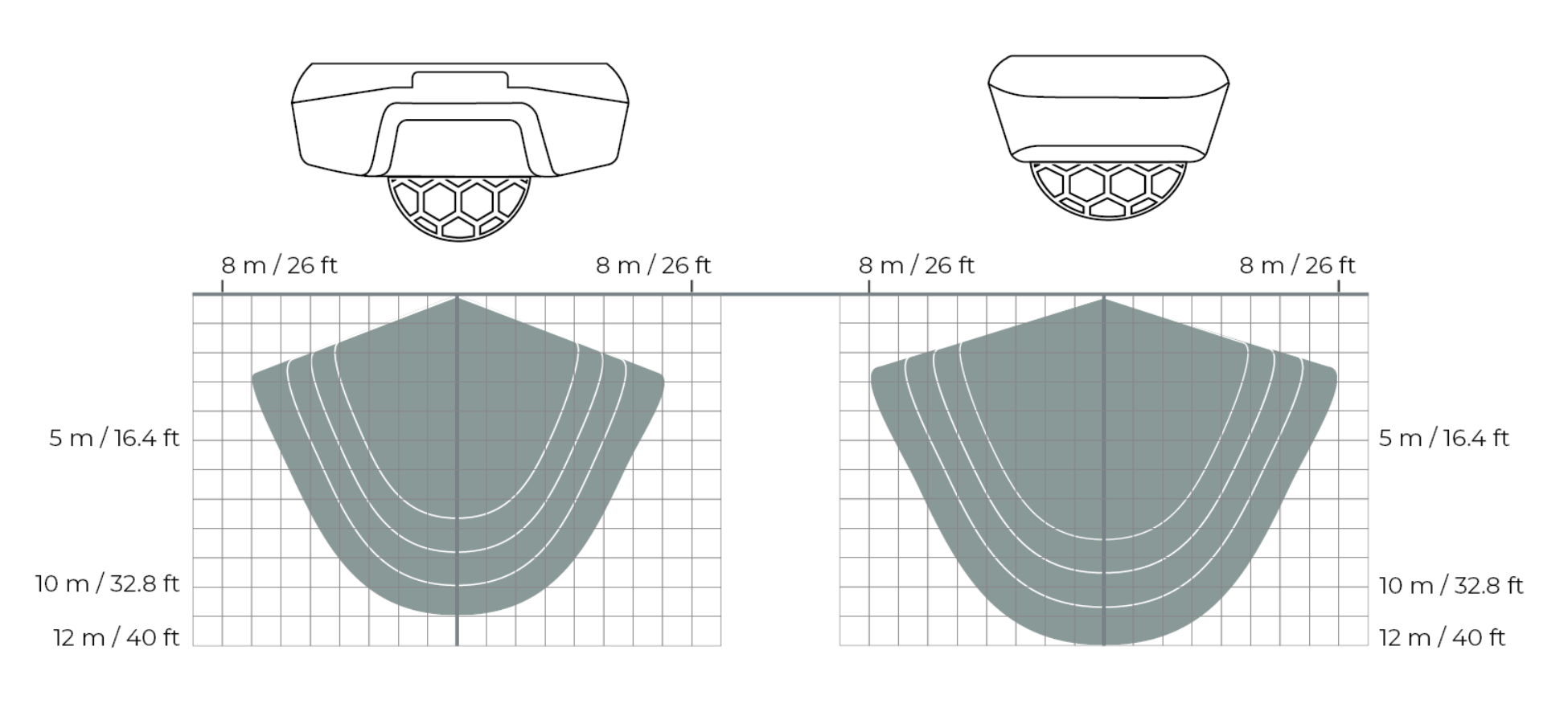
Things to avoid in installation
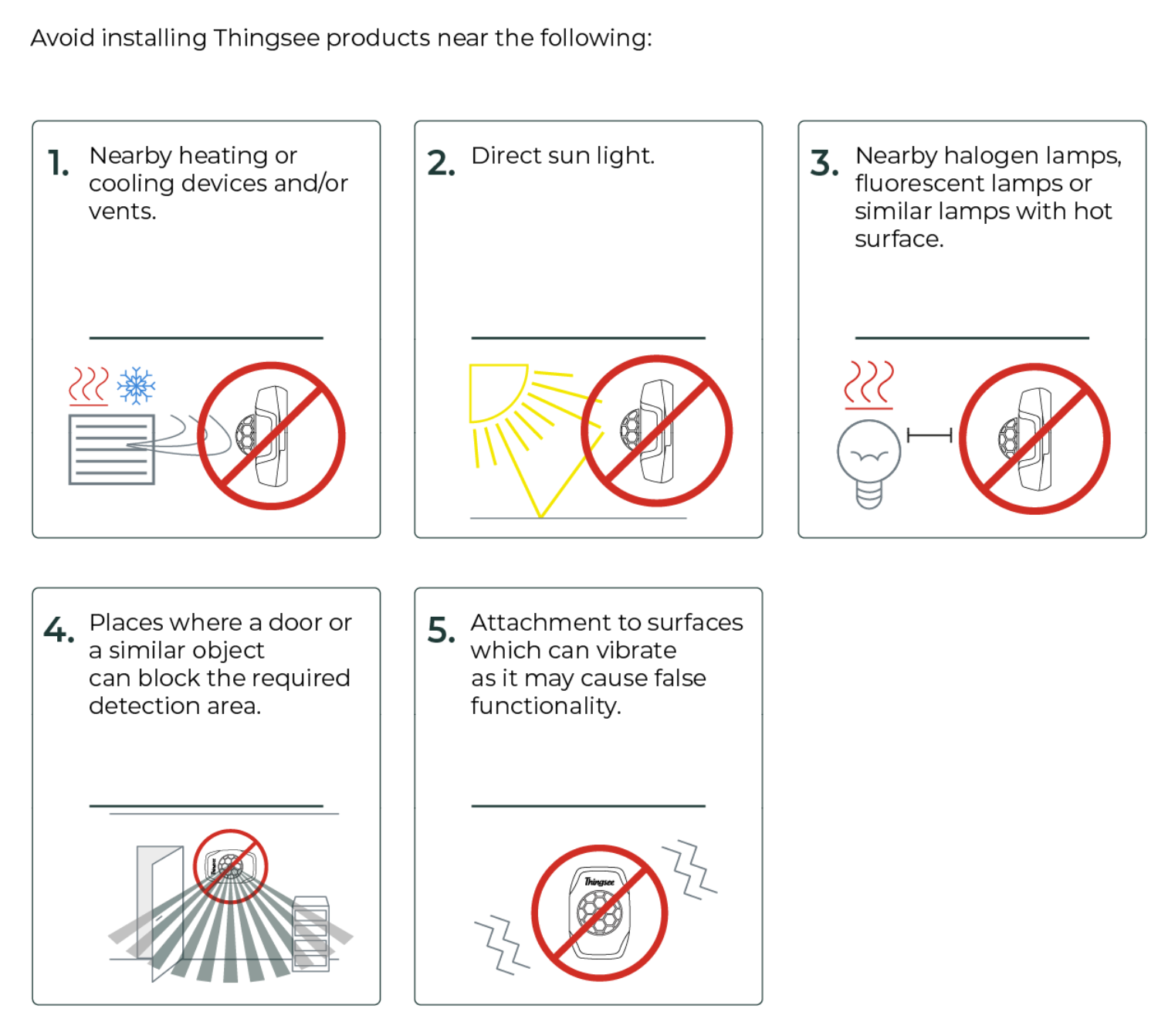
Installation
Before installing the sensors, make sure the Thingsee gateway device is installed and connected to a mobile network (LED blinking green).
To identify the sensor, read the QR code on the front of the device with a QR code reader or Thingsee Toolbox application on your mobile device.
Identifying the device is not necessary, but it will help you keep track of your IoT installation and help Haltian support to solve possible issues.
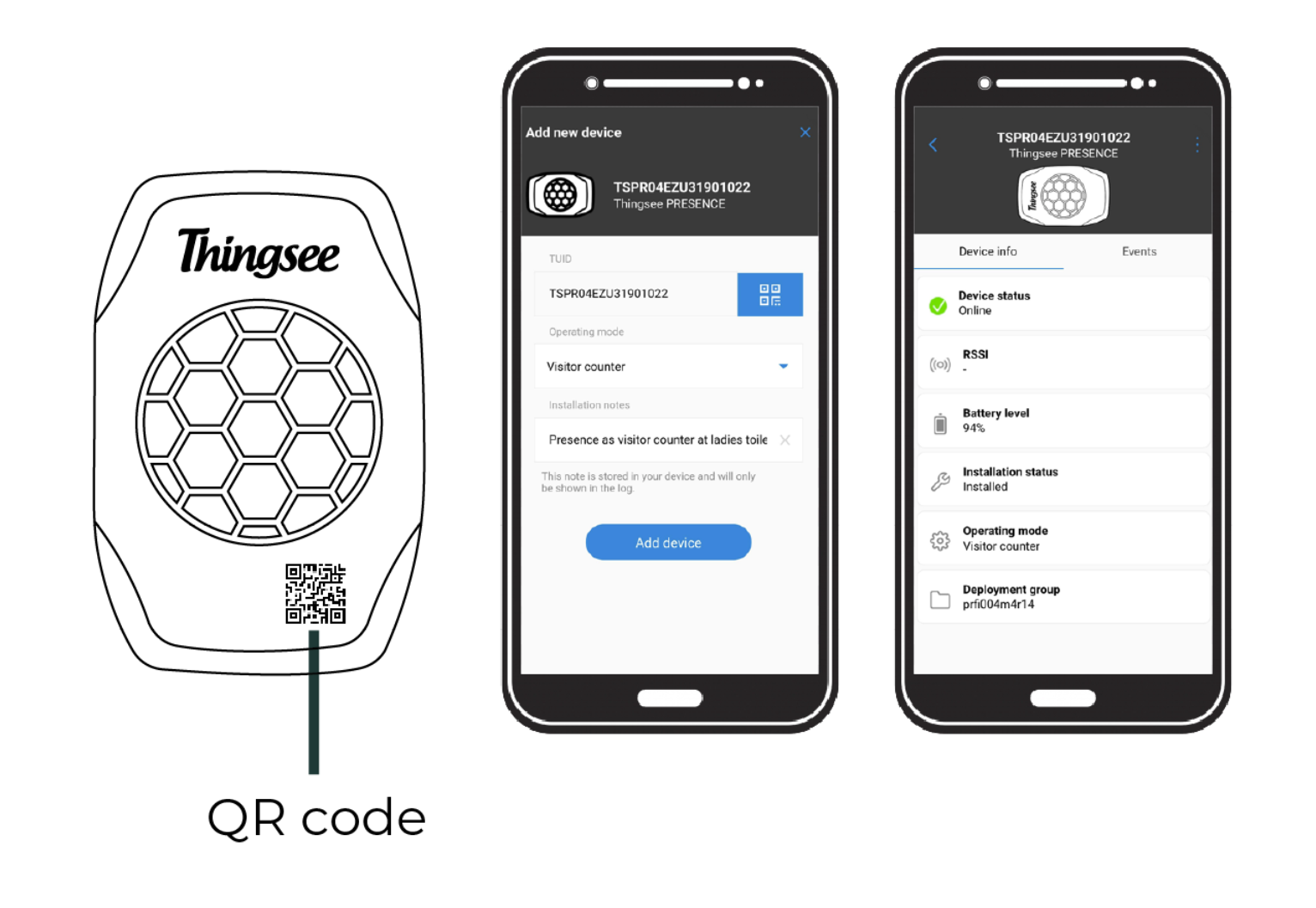
Carefully pull out the battery security tab. LED indicator (red) will flash once. If the LED doesn’t flash within 2 minutes, tap the sensor against your palm. If you do not see the LED blink or see the events from the sensor within 5 minutes, re-install the batteries.
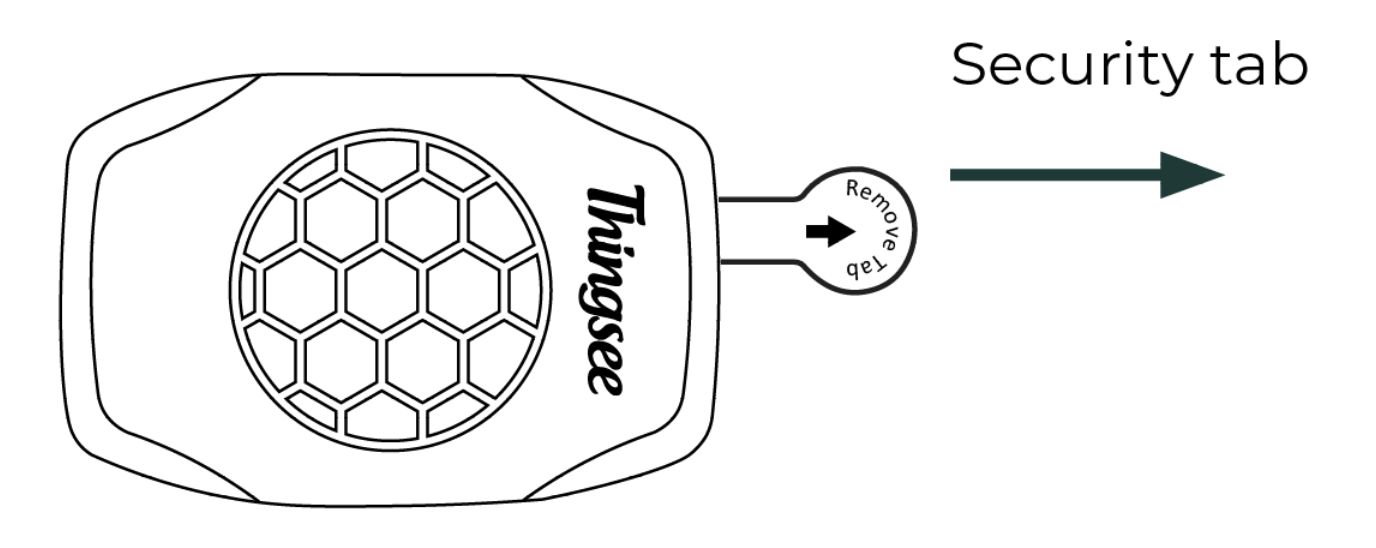
Clean the surface you will attach the sensor to with IPA -solvent (isopropyl alcohol). Remove the tape’s paper cover from the backside of the sensor.
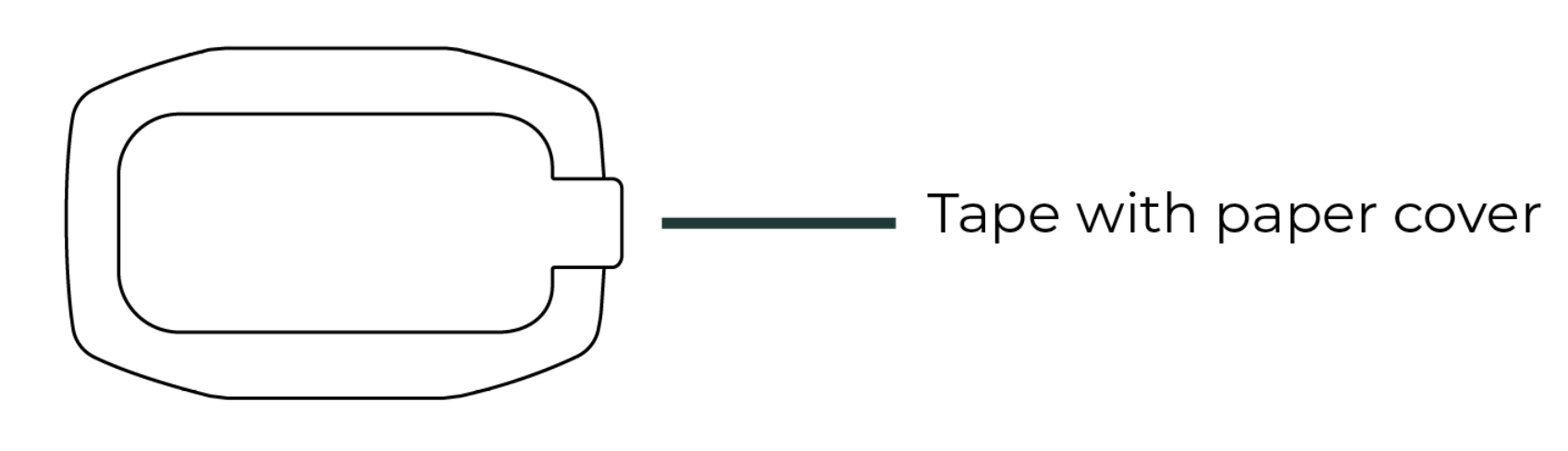
Attach the sensor to its place by pushing it firmly against the surface for a minimum of 5 seconds. Wipe the sensor with a dry, clean cloth.
Visitor counting
Installing the sensor to a ceiling
Place the sensor in the middle of the door opening, 5 to 10 cm from the wall. Make sure that there are no objects between the sensor and the area to be detected.
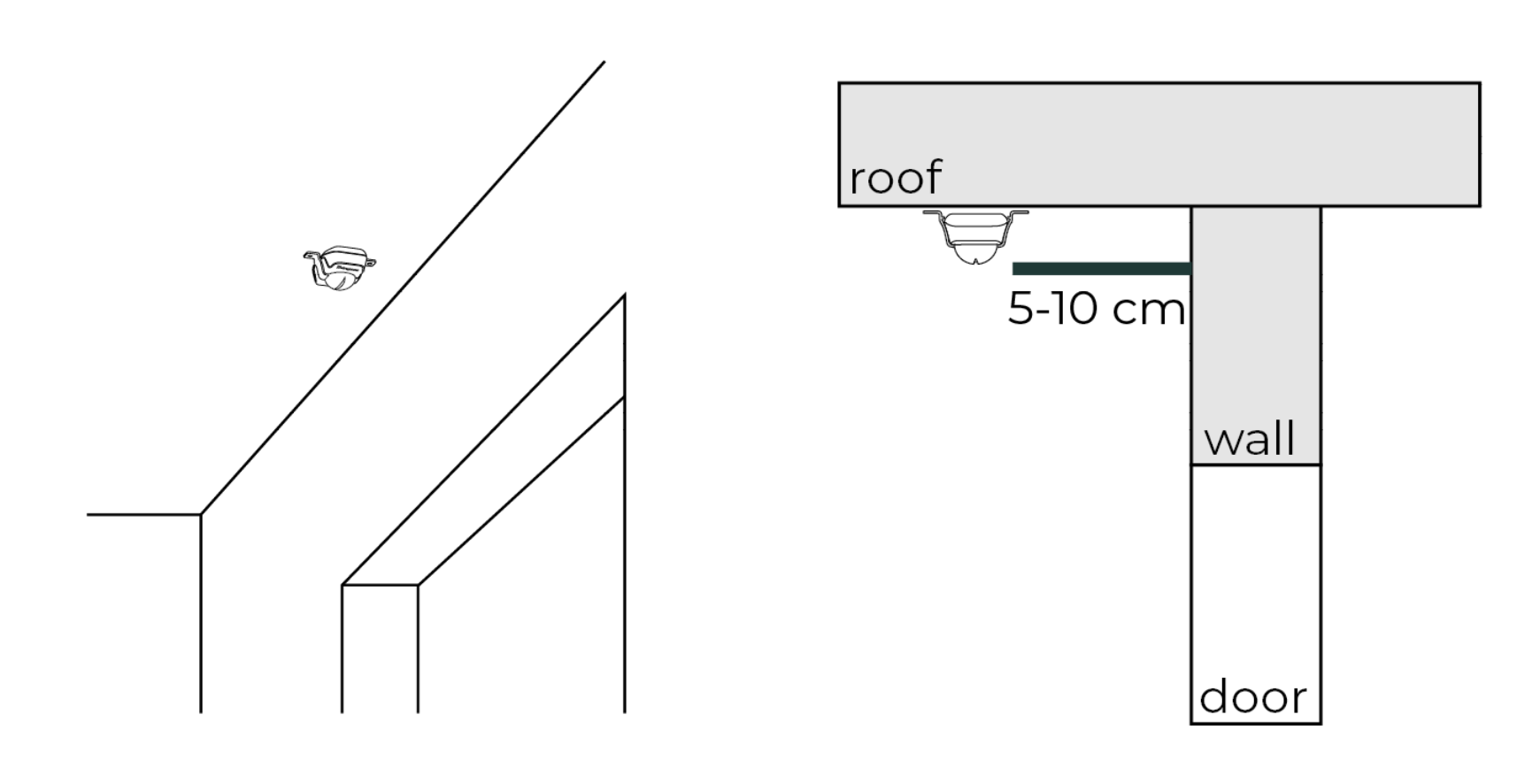
Installing the sensor to a door opening
Install Thingsee PRESENCE sensor to the top middle of the door opening. Make sure that there are no objects between the sensor and the area to be detected.
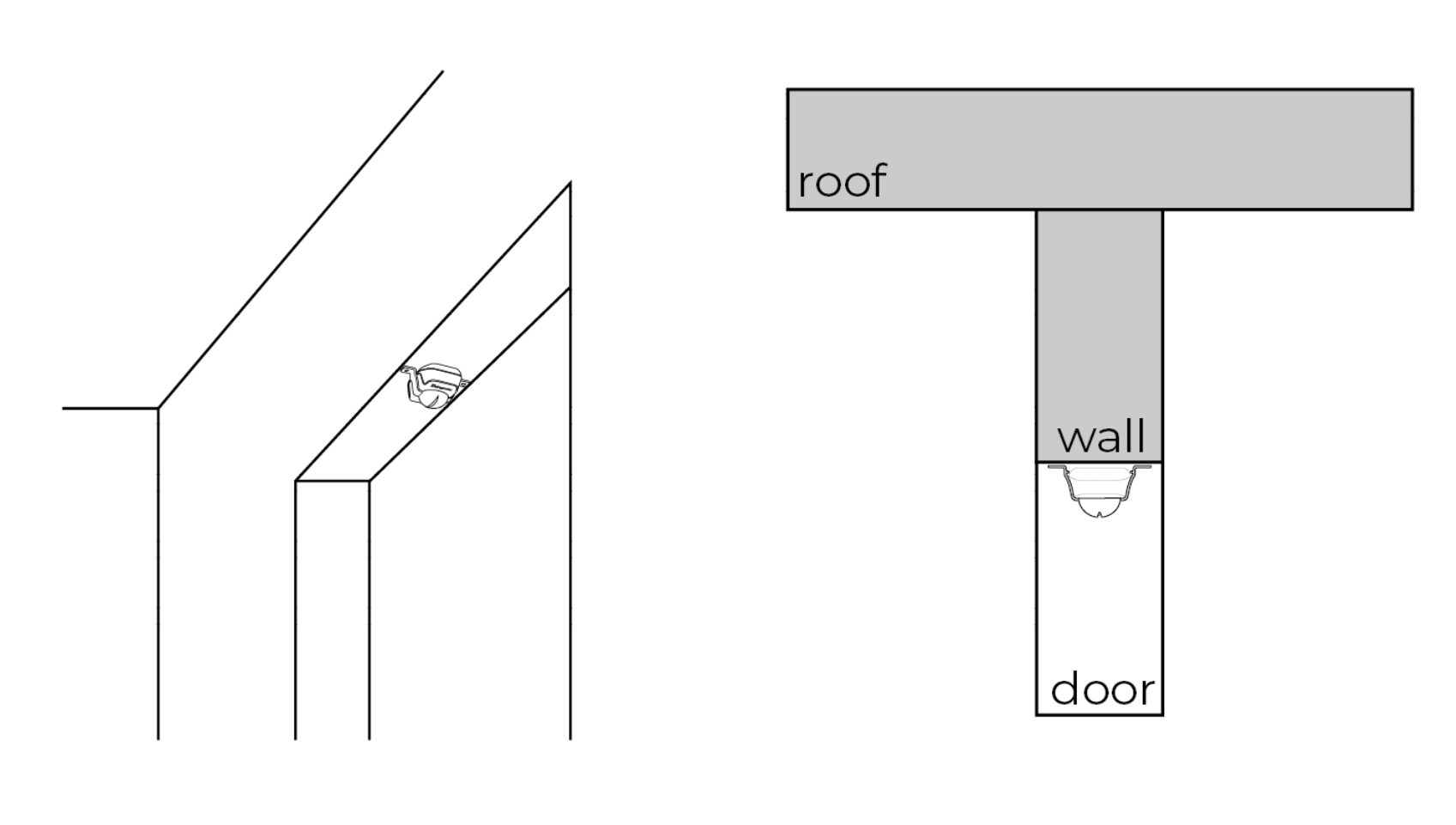
Movement direction
The sensor should be installed related to the visitor movement direction as shown in the image.
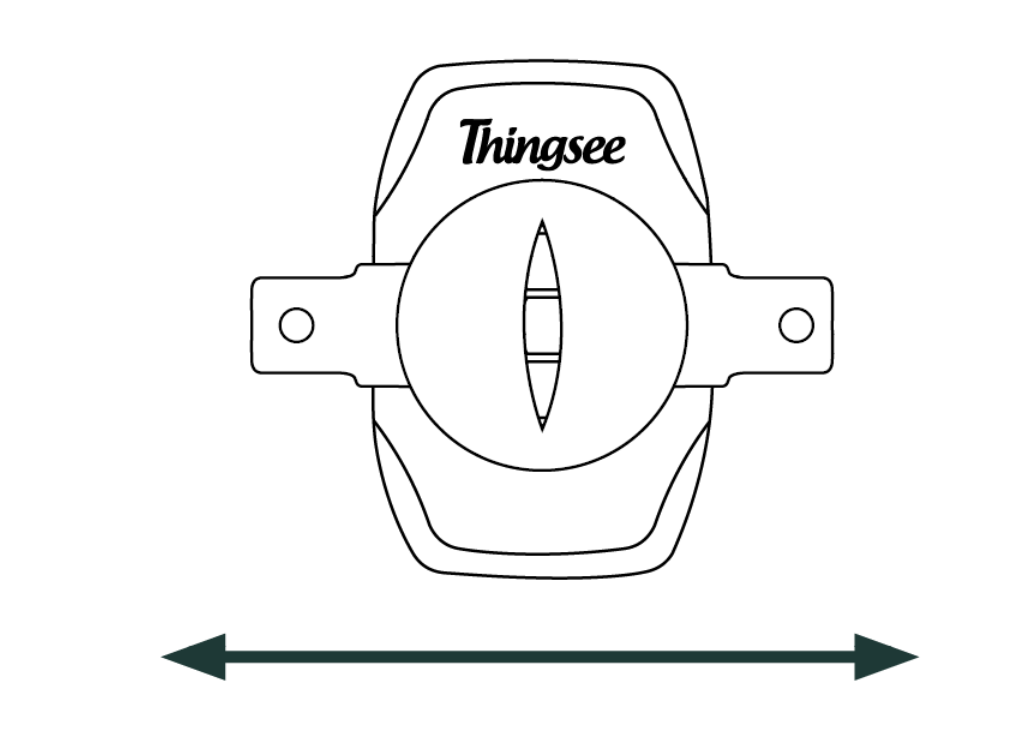
Using Visitor Counter Dome
The detection beam can easily be adjusted with a separate, easy to install, Visitor Counter Dome. It makes the detection beam more accurate.

Note that with the Dome, the detection area is narrowed related to the long side of the Thingsee PRESENCE sensor.
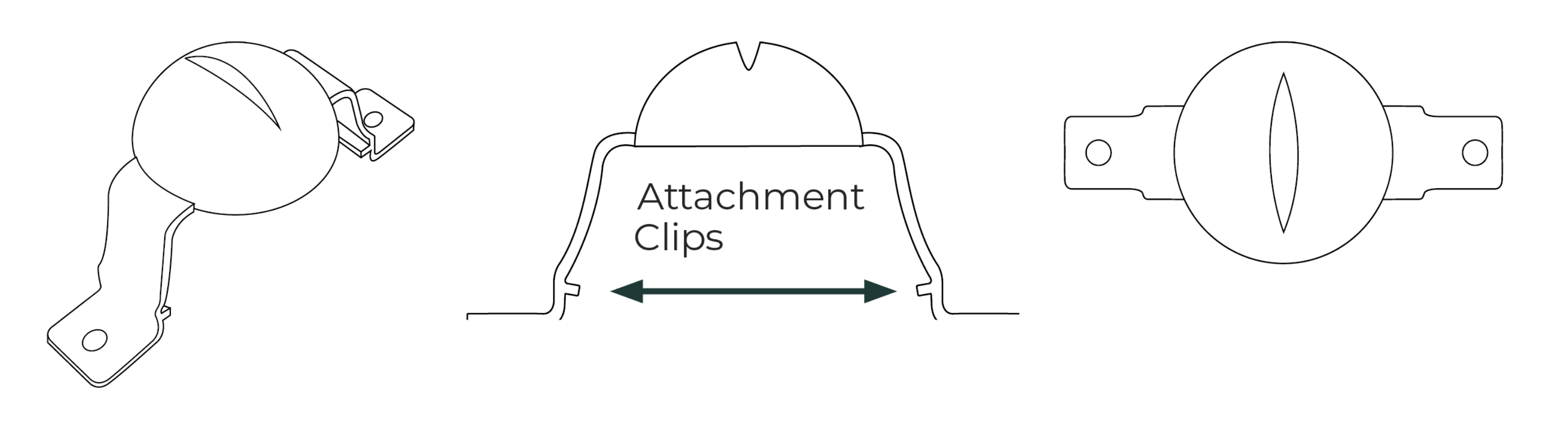
Detection area shape
Detection area shape and dimension related to the most common installation distances.
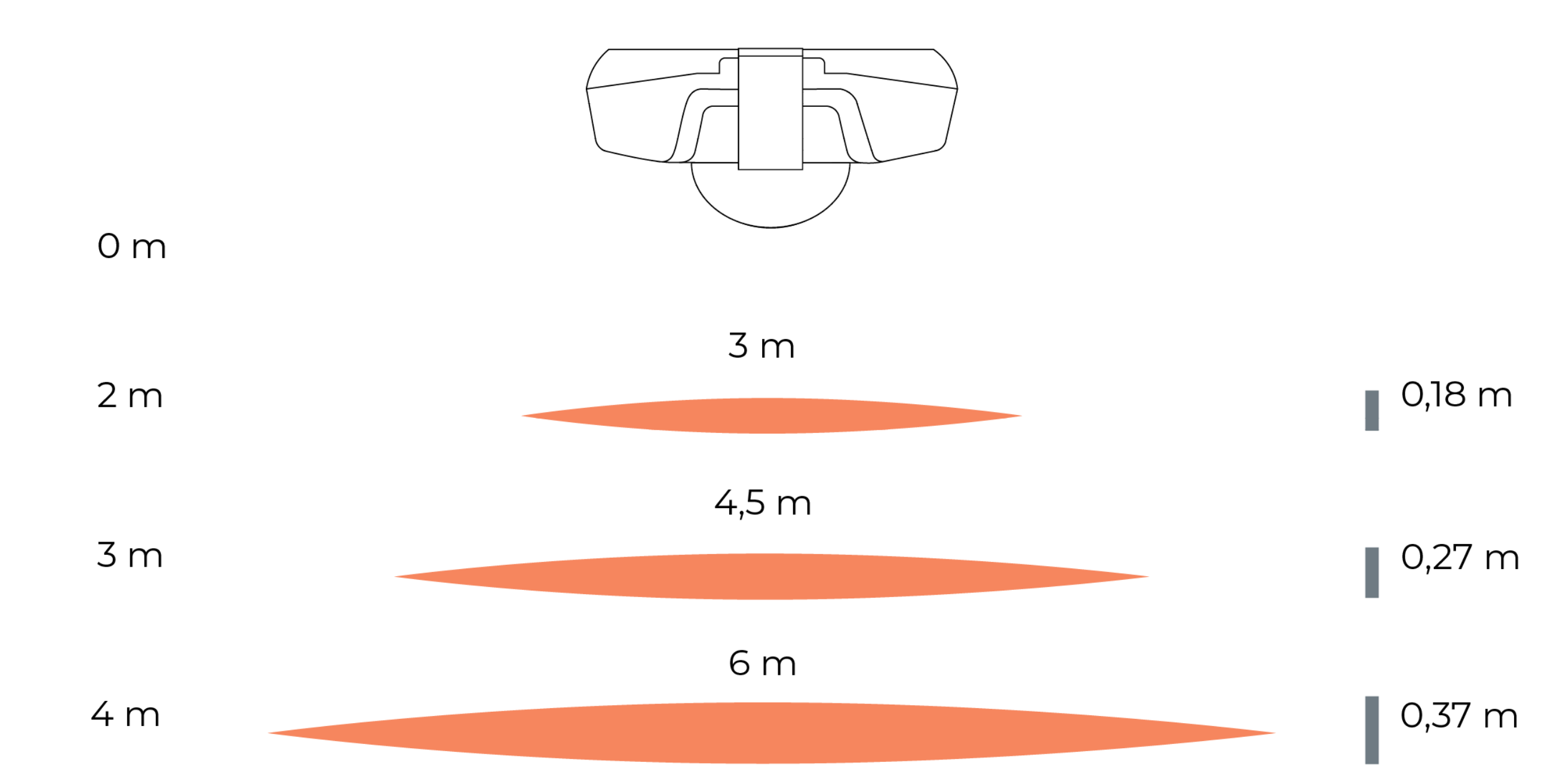
Workplace occupancy detection
Thingsee PRESENCE can be installed under a table to detect the usage of a working space. Sensor sensitivity should be decreased to avoid unwanted detections outside the working space.
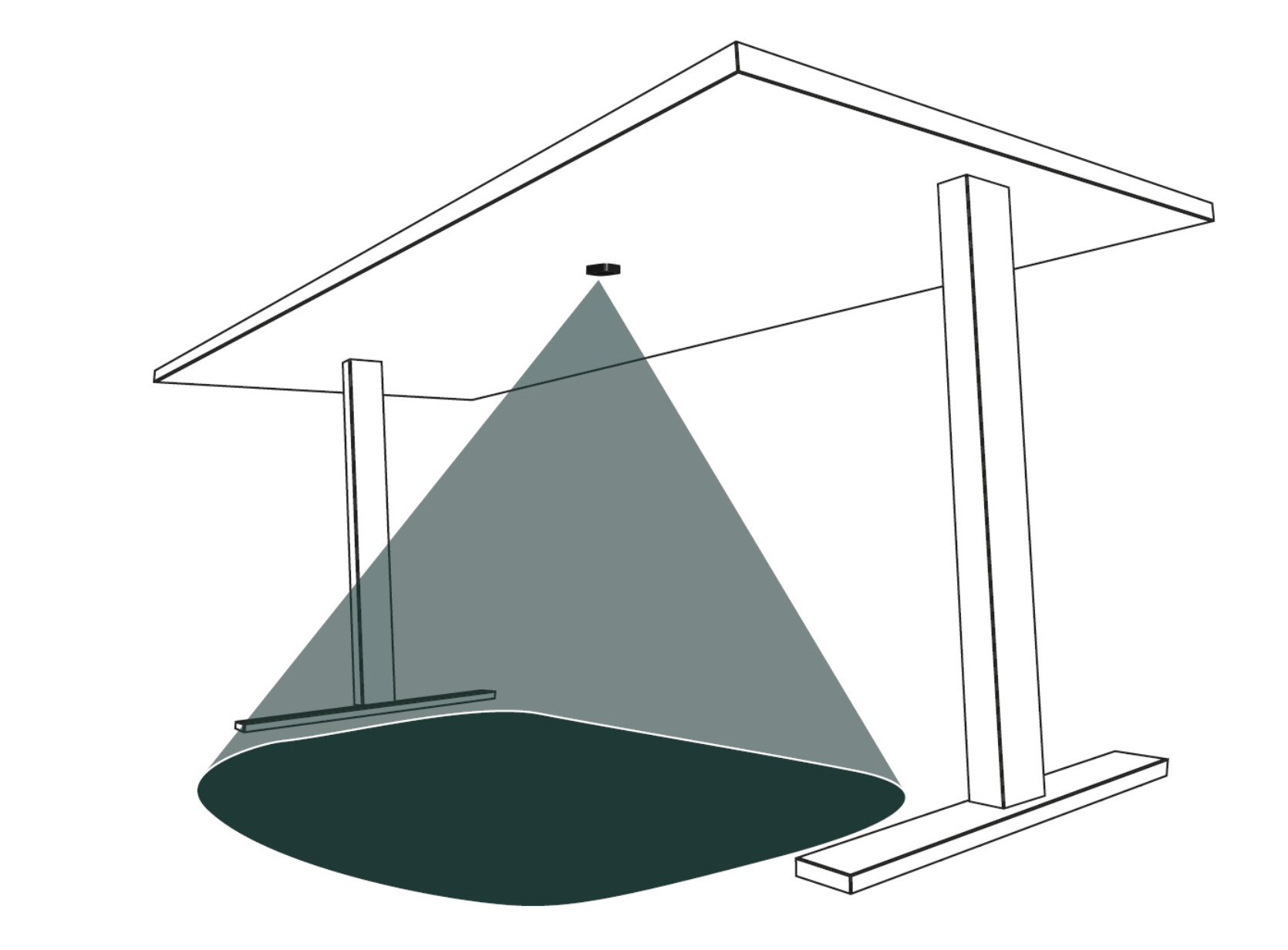
Installing the sensor under a table
Install Thingsee PRESENCE under the table as middle as possible. If there are any objects, such as table legs, under the table, place the sensor on the user side of the object. Make sure there is a 50 mm gap between Thingsee PRESENCE and the object so that it can be easily maintained.
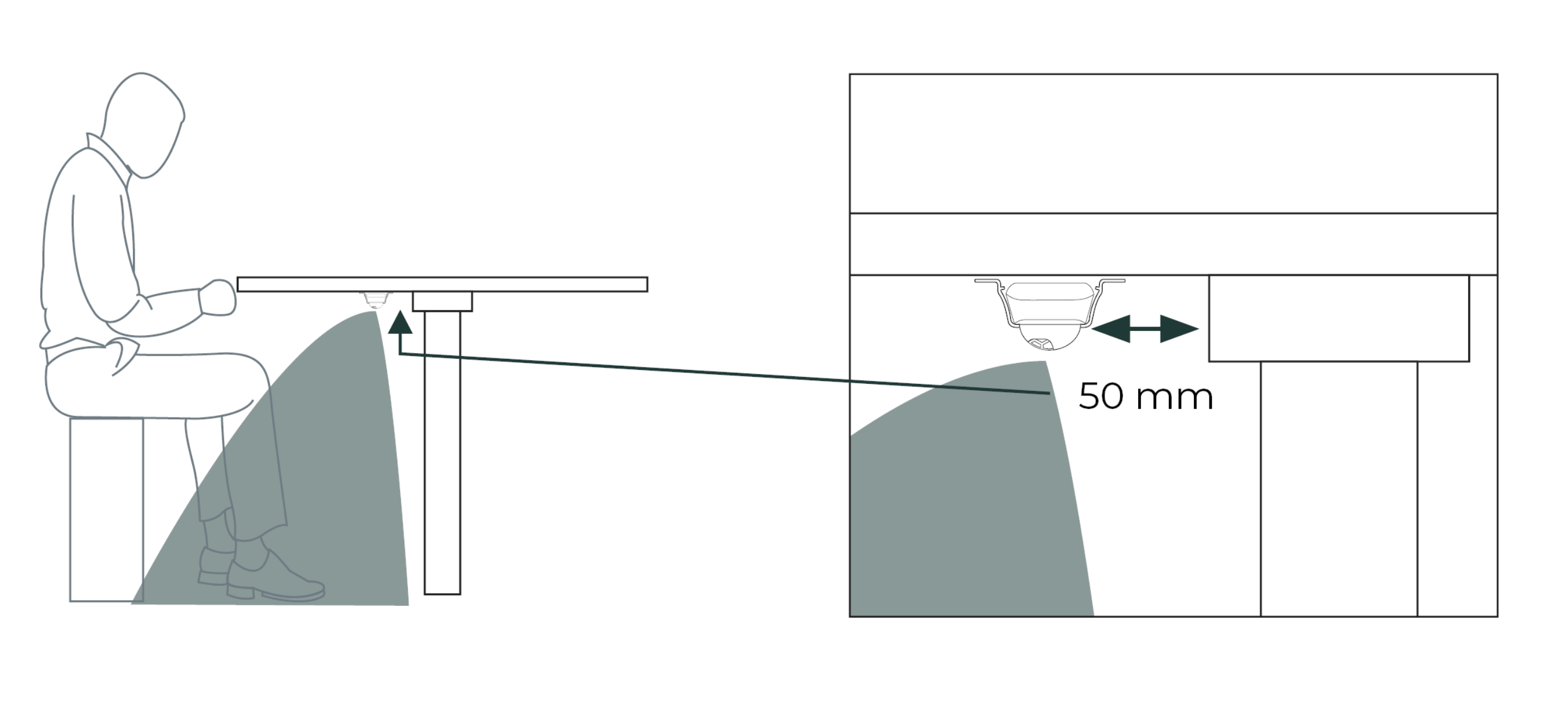
Using Workplace Occupancy Dome
The detection beam can easily be adjusted with a separate, easy to install, Workplace Occupancy Dome. The detection beam is more accurate when the hole on top of the sensor is facing front.
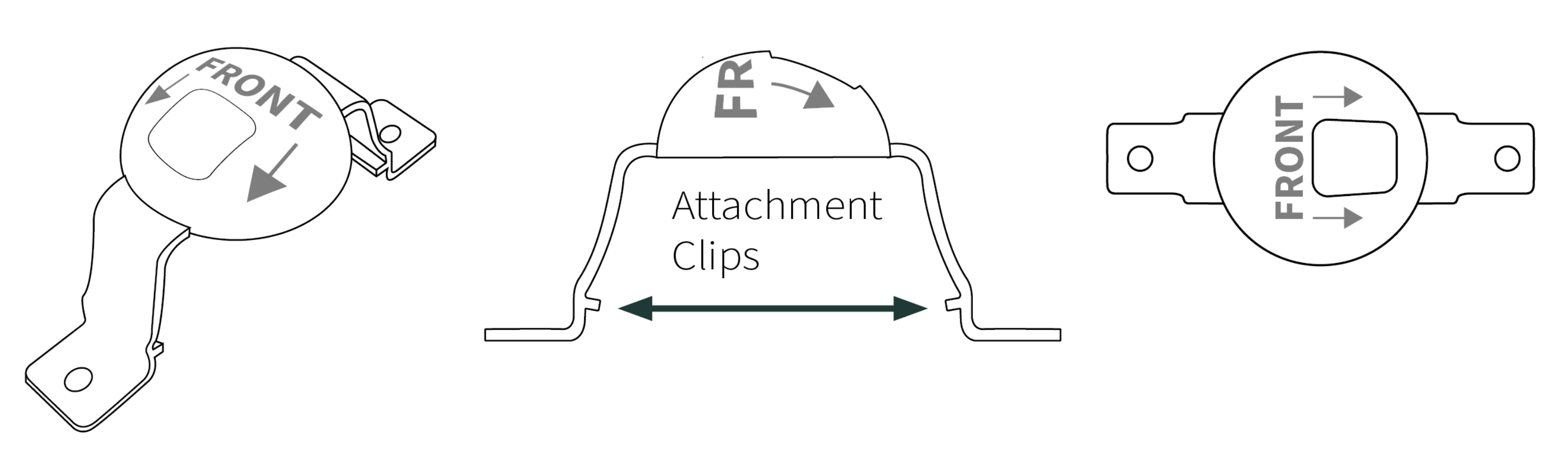
Good to know about installing the Dome
The Dome can be attached with screws to ensure the installation.
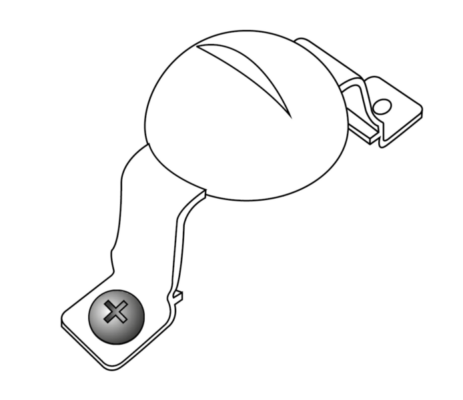
Use the correct screw type!
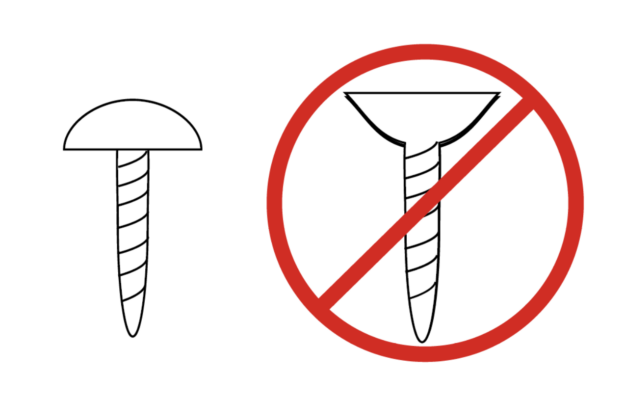
When using the attachment clips only, the screw attachement parts can be cut off.
Do not damage attachment clips while cutting!
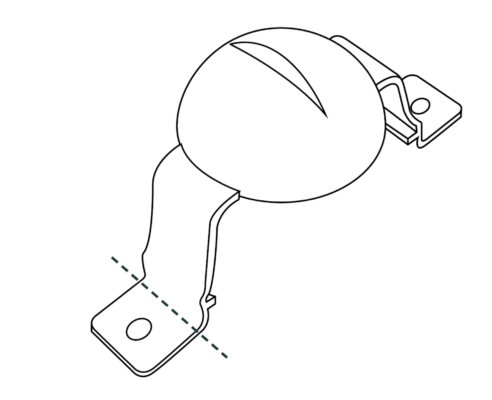
Changing the batteries
If you change the batteries, Haltian recommends using Varta Industrial Pro 1.5 V AAA LR06 alkaline batteries.
Open the sensor to change the batteries or reboot the device by replacing the batteries.
